Install GIMP 2.7.1 on Lucid Lynx using PPA
Posted
by Vivek
on How to geek
See other posts from How to geek
or by Vivek
Published on Sun, 14 Mar 2010 06:49:50 +0000
Indexed on
2010/03/14
6:55 UTC
Read the original article
Hit count: 711
ubuntu
|Ubuntu Tips & Tweaks
GIMP lovers are going to be disappointed to hear that GIMP is going away in the next release of much awaited Ubuntu 10.04. Today we take a look at installing in on Lucid Lynx using PPA.
The reason for getting rid of it as cited by the GIMP developers, is that GIMP is too professional a software to be included in regular desktop version of Ubuntu. And it takes up too much of space on the disk. Also, the fact that it’s too complicated for regular users.
If you can’t live without it…let’s see how to install GIMP 2.7.1 on Lucid Lynx (Currently in Alpha). The new version of GIMP supports single window mode and we will also see how to enable this feature as well.
First we need to add the official GIMP 2.7.1 PPA in the software sources of Ubuntu 10.04, by opening the terminal window and typing the following command:
sudo sh -c “echo ‘deb http://ppa.launchpad.net/matthaeus123/mrw-gimp-svn/ubuntu lucid main’ >> /etc/apt/sources.list”

Now that we have added the PPA we need to add the GPG key, so type the following in your Terminal window.
sudo apt-key adv –recv-keys –keyserver keyserver.ubuntu.com 405A15CB

Next up we have to update the software repository…
sudo apt-get update

All that is left is to install GIMP 2.7.1 by typing in the following…
sudo apt-get install gimp

Click ‘Y’ (for yes) to install GIMP


Once GIMP is installed you can start it by going to Applications > Graphics > GNU Image Manipulation Program.
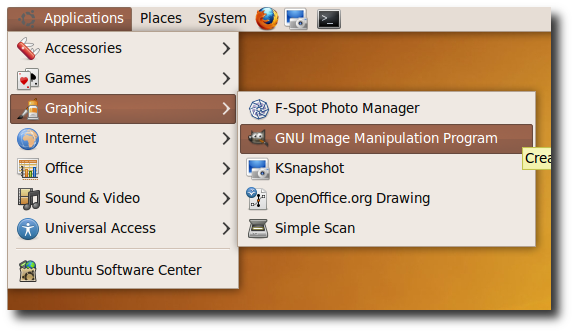
You now have your favorite GIMP on your favorite Ubuntu 10.04.

As you can see in the image below, GIMP still comes with default 3 windows, which could clog up your lower panel In Ubuntu 10.04.

However, now you can run GIMP in single window mode by going to Windows > Single-Window mode.

That’s all! Now you have your GIMP running in single window mode with less of hassle to manage 3 windows.

It’s unfortunate that GIMP will not be included, but by following these instructions, you’ll be able to enjoy using it in Ubuntu 10.04.
| Similar Articles | Productive Geek Tips |
| Latest Software Reviews | Tinyhacker Random Tips |
© How to geek or respective owner
