Read Mobi eBooks on Kindle for PC
Posted
by Matthew Guay
on How to geek
See other posts from How to geek
or by Matthew Guay
Published on Mon, 22 Mar 2010 09:00:00 +0000
Indexed on
2010/03/22
9:21 UTC
Read the original article
Hit count: 654
eBook
Do you use your PC as a eBook reader? Kindle for PC makes it easy to read thousands of books from the Kindle Store on your computer. What you may not know is that is also works with .mobi format too, so you can increase the amount of books you can read.
Amazon has jumpstarted the eBook market with their popular Kindle device. Last fall Amazon unveiled Kindle for PC, and we reviewed how you can Read Kindle Books On Your Computer with Kindle for PC. Whether or not you own a Kindle or other eBook reader, this is a great way to take advantage of the thousands of eBooks available from the Kindle Store today. It supports azw, prc, and tpz format, which are sold from the Kindle store, but it also supports Mobipocket (.mobi) eBooks that are not DRM protected. Here’s how you can add them to Kindle for PC so you can easily read them on your PC
Getting Started:
First, make sure you have Kindle for PC (link below) installed on your computer.

Sign in with your Amazon account when you first run it.

Kindle for PC lets you easily read eBooks downloaded from the Kindle Store, but it doesn’t have any way to add other eBooks directly from the program.

To add eBooks, you can sometimes download and double-click on the books, and they will open in Kindle for PC and be automatically added to the library. However, this does not always seem to work.
So instead, browse to your Documents folder (simply click on the Documents link on your Start menu), and double-click on the My Kindle Content folder.

This folder contains all the Kindle books you have downloaded. If you have other eBooks you would like to add to Kindle for PC, simply drag-and-drop or copy and paste them into this folder. Here we have a .mobi formatted book downloaded from the Gutenberg Project that we’re dragging into the folder.

Now, close and reopen Kindle for PC. It should now show your new eBook right beside the eBooks you have downloaded from the Kindle Store.
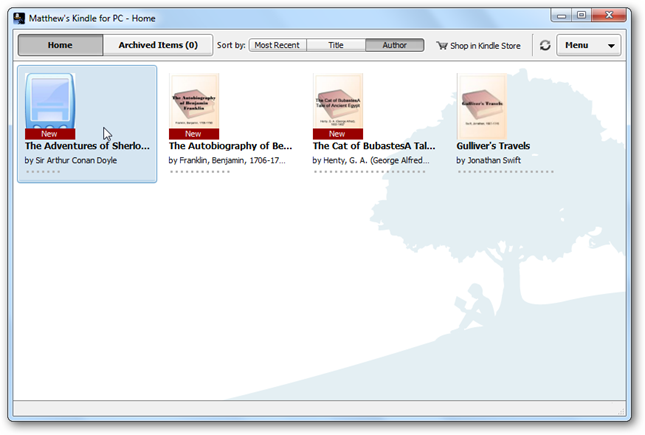
These eBooks work just the same as the ones downloaded from the Kindle store, and you can change font size and add bookmarks just as with other eBooks.

The eBooks downloaded this way may show up with either a Amazon logo or a mobile device icon. You should only see the mobile device icon on .mobi files formatted for mobile devices; other ones should show up with the Amazon logo. In this screen, Pilgrim’s Progress is a standard .mobi book, The Adventures of Sherlock Holmes is a mobipocket book, and the others are downloaded from the Kindle Store.

Conclusion
This is a great way to read eBooks from across the internet on Kindle for PC. Wikipedia’s Kindle page has a list of websites that offer eBooks formatted for the Kindle, so be sure to check it out for more books.
Links
List of websites that offer eBooks that will work on Kindle – via Wikipedia
| Similar Articles | Productive Geek Tips |
| Latest Software Reviews | Tinyhacker Random Tips |
© How to geek or respective owner
