Test All Features of Windows Phone 7 On Your PC
Posted
by Matthew Guay
on How to geek
See other posts from How to geek
or by Matthew Guay
Published on Wed, 24 Mar 2010 12:00:00 +0000
Indexed on
2010/03/24
12:13 UTC
Read the original article
Hit count: 1111
Windows 7
|Windows Phone 7
Are you developer or just excited about the upcoming Windows Phone 7, and want to try it out now? Thanks to free developer tools from Microsoft and a new unlocked emulator rom, you can try out most of the exciting features today from your PC.
Last week we showed you how to try out Windows Phone 7 on your PC and get started developing for the upcoming new devices. We noticed, however, that the emulator only contains Internet Explorer Mobile and some settings. This is still interesting to play around with, but it wasn’t the full Windows Phone 7 experience.

Some enterprising tweakers discovered that more applications were actually included in the emulator, but were simply hidden from users. Developer Dan Ardelean then figured out how to re-enable these features, and released a tweaked emulator rom so everyone can try out all of the Windows Phone 7 features for themselves. Here we’ll look at how you can run this new emulator image on your PC, and then look at some interesting features in Windows Phone 7.
Editor Note: This modified emulator image is not official, and isn’t sanctioned by Microsoft. Use your own judgment when choosing to download and use the emulator.
Setting Up Emulator Rom
To test-drive Windows Phone 7 on your PC, you must first download and install the Windows Phone Developer Tools CTP (link below). Follow the steps we showed you last week at: Try out Windows Phone 7 on your PC today. Once it’s installed, go ahead and run the default emulator as we showed to make sure everything works ok.
Once the Windows Phone Developer Tools are installed and running, download the new emulator rom from XDA Forums (link below). This will be a zip file, so extract it first.

Note where you save the file, as you will need the address in the next step.

Now, to run our new emulator image, we need to open the emulator in command line and point to the new rom image. To do this, browse to the correct directory, depending on whether you’re running the 32 bit or 64 bit version of Windows:
32 bit:
C:\Program Files\Microsoft XDE\1.0\
64 bit:
C:\Program Files (x86)\Microsoft XDE\1.0\
Hold your Shift key down and right-click in the folder. Choose Open Command Window here.

At the command prompt, enter XDE.exe followed by the location of your new rom image. Here, we downloaded the rom to our download folder, so at the command prompt we entered:
XDE.exe C:\Users\Matthew\Downloads\WM70Full\WM70Full.bin

The emulator loads … with the full Windows Phone 7 experience!
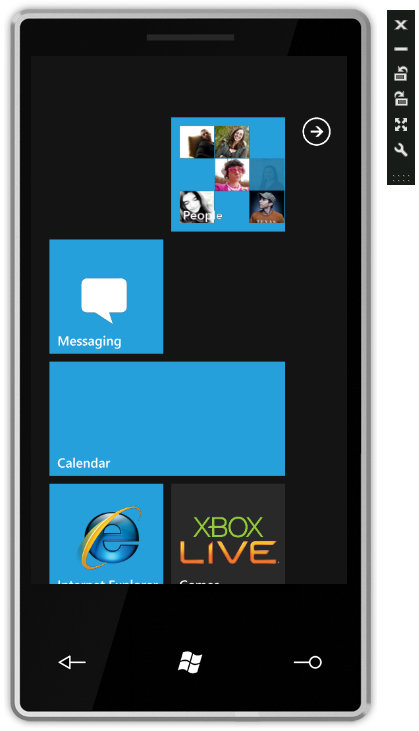
To make it easier, let’s make a shortcut on our desktop to load the emulator with the new rom directly. Right-click on your desktop (or any folder you want to create the shortcut in), select New, and then Shortcut.

Now, in the box, we need to enter the path for the emulator followed by the location of our rom. Both items must be in quotes. So, in our test, we entered the following:
32 bit:
“C:\Program Files\Microsoft XDE\1.0\” “C:\Users\Matthew\Downloads\WM70Full\WM70Full.bin”
64 bit:
“C:\Program Files (x86)\Microsoft XDE\1.0\” “C:\Users\Matthew\Downloads\WM70Full\WM70Full.bin”
Make sure to enter the correct location of the new emulator rom for your computer, and keep both items in separate quotes. Click next when you’ve entered the location.

Name the shortcut; we named it Windows Phone 7, but simply enter whatever you’d like. Click Finish when you’re done.

You should now have a nice Windows Phone icon and your fully functional shortcut! Double-click it to run the Windows Phone 7 emulator as above.

Features in the Unlocked Windows Phone 7 Emulator
So let’s look at what you can do with this new emulator. Almost everything you’ve seen in demos from the Mobile World Conference and Mix’10 are right here for you to play with. Here’s the application menu, which you can access by clicking on the arrow on the top of the home screen, which shows how much stuff they’ve got in this!




And, of course, even the home screen itself shows much more activity than it did in the original emulator.


Let’s check out some of these sections. Here’s Zune running on Windows Phone 7, and the Zune Marketplace. The animations are beautiful, so be sure to check this out yourself.



The new picture hub is much nicer than any picture viewer included with Windows Mobile in the past…



Stay productive, and on schedule with the new Calendar.



The XBOX hub gives us only a hint of things to come, and the links to games now are simply placeholders.


Here’s a look at the Office hub. This doesn’t show up on the homescreen right now, but you can access it in the applications menu. Office obviously still has a lot of work left on it, but even at a glance here it looks like it includes a lot more functionality than Office Mobile in Windows Mobile 6.



Here’s a look at each of the three apps: Word, Excel, and OneNote, and the formatting pallet in Office apps.




This emulator also includes a lot more settings than the default one, including settings for individual applications.


You can even activate the screen lock, and try out the lift-to-peek-or-unlock feature…


Finally, this version of Windows Phone 7 includes a very nice SystemInfo app with an advanced task manager. We hope this is still available when the actual phones are released.



Conclusion
If you’re excited about the upcoming Windows Phone 7 series, or simply want to learn more about what’s coming, this is a great way to test it out. With these exciting new hubs and applications, there’s something here for everyone. Let us know what you like most about Windows Phone 7 and what your favorite app or hub is.
Links
Please note: These roms are not officially supported by Microsoft, and could be taken down.
Download the unlocked Windows Phone 7 emulator from XDA Forums – click the link in this post to download
How the unlocked emulator image was created
| Similar Articles | Productive Geek Tips |
| Latest Software Reviews | Tinyhacker Random Tips |
© How to geek or respective owner
