Perform Unit Conversions with the Windows 7 Calculator
Posted
by Matthew Guay
on How to geek
See other posts from How to geek
or by Matthew Guay
Published on Tue, 13 Apr 2010 18:00:00 +0000
Indexed on
2010/04/13
18:13 UTC
Read the original article
Hit count: 803
Want to easily convert area, volume, temperature, and many other units? With the Calculator in Windows 7, it’s easy to convert most any unit into another.
The New Calculator in Windows 7
Calculator received a visual overhaul in Windows 7, but at first glance it doesn’t seem to have any new functionality. Here’s Windows 7’s Calculator on the left, with Vista’s calculator on the right.
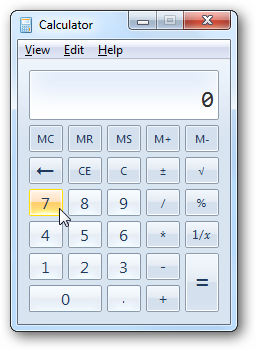

But, looks can be deceiving. Window’s 7’s calculator has lots of new exciting features. Let’s try them out. Simply type Calculator in the start menu search.

To uncover the new features, click the View menu. Here you can select many different modes, including Unit Conversion mode which we will look at.

When you select the Unit Conversion mode, the Calculator will expand with a form on the left side.
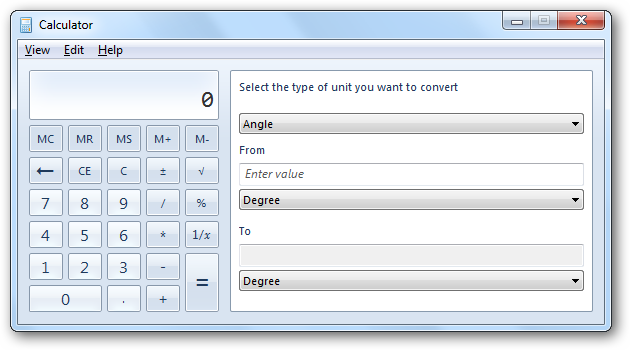
This conversions pane has 3 drop-down menus. From the top one, select the type of unit you want to convert.

In the next two menus, select which values you wish to convert to and from. For instance, here we selected Temperature in the first menu, Degrees Fahrenheit in the second menu, and Degrees Celsius in the third menu.

Enter the value you wish to convert in the From box, and the conversion will automatically appear in the bottom box.

The Calculator contains dozens of conversion values, including more uncommon ones. So if you’ve ever wanted to know how many US gallons are in a UK gallon, or how many knots a supersonic jet travels in an hour, this is a great tool for you!

Conclusion
Windows 7 is filled with little changes that give you an all-around better experience in Windows to help you work more efficiently and productively. With the new features in the Calculator, you just might feel a little smarter, too!
| Similar Articles | Productive Geek Tips |
| Latest Software Reviews | Tinyhacker Random Tips |
© How to geek or respective owner
