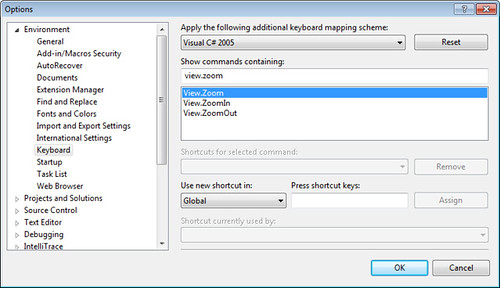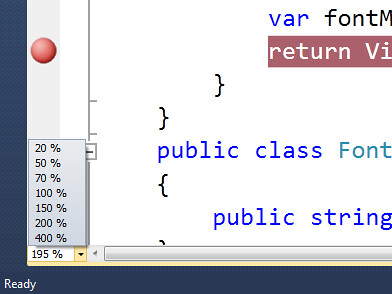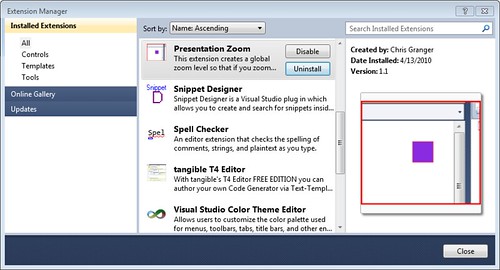Visual Studio 2010 Zooming – Keyboard Commands, Global Zoom
Posted
by Jon Galloway
on ASP.net Weblogs
See other posts from ASP.net Weblogs
or by Jon Galloway
Published on Thu, 15 Apr 2010 23:01:01 GMT
Indexed on
2010/04/15
23:03 UTC
Read the original article
Hit count: 1079
Visual Studio
One of my favorite features in Visual Studio 2010 is zoom. It first caught my attention as a useful tool for screencasts and presentations, but after getting used to it I’m finding that it’s really useful when I’m developing – letting me zoom out to see the big picture, then zoom in to concentrate on a few lines of code.
Zooming without the scroll wheel
The common way you’ll see this feature demonstrated is with the mouse wheel – you hold down the control key and scroll up or down to change font size. However, I’m often using this on my laptop, which doesn’t have a mouse wheel.
It turns out that there are other ways to control zooming in Visual Studio 2010.
Keyboard commands
You can use Control+Shift+Comma to zoom out and Control+Shift+Period to zoom in. I find it’s easier to remember these by the greater-than / less-than signs, so it’s really Control+> to zoom in and Control+< to zoom out.
Like most Visual Studio commands, you can change those the keyboard buttons. In the tools menu, select Options / Keyboard, then either scroll down the list to the three View.Zoom commands or filter by typing View.Zoom into the “Show commands containing” textbox.
The Scroll Dropdown
If you forget the keyboard commands and you don’t have a scroll wheel, there’s a zoom menu in the text editor. I’m mostly pointing it out because I’ve been using Visual Studio 2010 for months and never noticed it until this week. It’s down in the lower left corner.
Keeping Zoom In Sync Across All Tabs
Zoom setting is per-tab, which is a problem if you’re cranking up your font sizes for a presentation. Fortunately there’s a great new Visual Studio Extension called Presentation Zoom. It’s a nice, simple extension that just does one thing – updates all your editor windows to keep the zoom setting in sync. It’s written by Chris Granger, a Visual Studio Program Manager, in case you’re worried about installing random extensions.
See it in action
Of course, if you’ve got Visual Studio 2010 installed, you’ve hopefully already been zooming like mad as you read this. If not, you can watch a 2 minute video by the Visual Studio showing it off.
© ASP.net Weblogs or respective owner