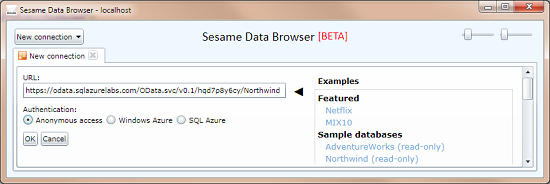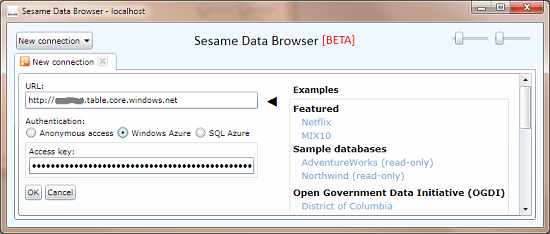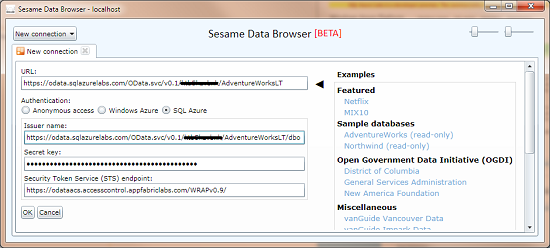Sesame update du jour: SL 4, OOB, Azure, and proxy support
Posted
by Fabrice Marguerie
on ASP.net Weblogs
See other posts from ASP.net Weblogs
or by Fabrice Marguerie
Published on Wed, 28 Apr 2010 12:24:00 GMT
Indexed on
2010/04/28
12:33 UTC
Read the original article
Hit count: 569
I've just published a new version of Sesame Data Browser.
Here's what's new this time:
- Upgraded to Silverlight 4
- Can run out-of-browser (OOB), with elevated permissions. This gives you an icon on your desktop and enables new scenarios. Note: The application is unsigned for the moment.
- Support for Windows Azure authentication
- Support for SQL Azure authentication
- If you are behind a proxy that requires authentication, just give Sesame a new try after clicking on "If you are behind a proxy that requires authentication, please click here"
- An icon and a button for closing connections are now displayed on connection tabs
- Some less visible improvements
Here is the connection view with anonymous access:
If you want to access Windows Azure tables as OData, all you have to do is use your table storage endpoint as the URL, and provide your access key:
A Windows Azure table storage address looks like this: http://<your account>.table.core.windows.net/
If you want to browse your SQL Azure databases with Sesame, you have to enable OData support for them at https://www.sqlazurelabs.com/ConfigOData.aspx.
I won't show how it works because it's already been done in several places over the Web. Here are pointers:
- OData.org: Got SQL Azure? Then you've got OData
- OakLeaf Systems: Enabling and Using the OData Protocol with SQL Azure
- Patrick Verbruggen: Creating an OData feed for your Azure databases
- Shawn Wildermuth: SQL Azure's OData Support
- Jack Greenfield: How to Use OData for SQL Azure with AppFabric Access Control
Excerpt from Jack Greenfield's blog:
To enable OData access to the currently selected database, check the box labeled "Enable OData". When OData access is enabled, database user mapping information is displayed at the bottom of the form.Next time I'll give an overview of how Sesame Data Browser is built.
- Use the drop down list labeled "Anonymous Access User" to select an anonymous access user. If an anonymous access user is selected, then all queries against the database presented without credentials will execute by impersonating that user. You can access the database as the anonymous user by clicking on the link provided at the bottom of the page. If no anonymous access user is selected, then the OData Service will not allow anonymous access to the database.
- Click the link labeled "Add User" to add a user for authenticated access. In the pop up panel, select the user from the drop down list. Leave the issuer name empty for simple authentication, or provide the name of a trusted Security Token Service (STS) for federated authentication. For example, to federate with another ACS based STS, provide the base URI for the STS endpoint displayed by the Windows Azure AppFabric Portal for the STS.
- Click the "OK" button to complete the configuration process and dismiss the pop up panel. When one or more authenticated access users are added, the OData Service will impersonate them when appropriate credentials are presented. You can designate as many authenticated access users as you like. The OData Service will decide which one to impersonate for each query by inspecting the credentials presented with the query.
In the meantime, happy data browsing!
© ASP.net Weblogs or respective owner