Windows Phone 7 development: Using isolated storage
Posted
by DigiMortal
on ASP.net Weblogs
See other posts from ASP.net Weblogs
or by DigiMortal
Published on Thu, 06 May 2010 04:16:06 GMT
Indexed on
2010/05/06
4:18 UTC
Read the original article
Hit count: 1069
In my previous posting about Windows Phone 7 development I showed how to use WebBrowser control in Windows Phone 7. In this posting I make some other improvements to my blog reader application and I will show you how to use isolated storage to store information to phone.
Why isolated storage?
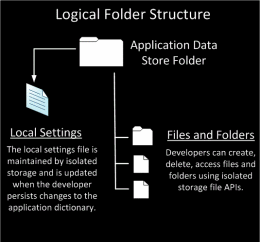 Isolated storage is place where your application can save its data and settings. The image on right (that I stole from MSDN library) shows you how application data store is organized.
Isolated storage is place where your application can save its data and settings. The image on right (that I stole from MSDN library) shows you how application data store is organized.
You have no other options to keep your files besides isolated storage because Windows Phone 7 does not allow you to save data directly to other file system locations.
From MSDN: “Isolated storage enables managed applications to create and maintain local storage. The mobile architecture is similar to the Silverlight-based applications on Windows. All I/O operations are restricted to isolated storage and do not have direct access to the underlying operating system file system. Ultimately, this helps to provide security and prevents unauthorized access and data corruption.”
Saving files from web to isolated storage
I updated my RSS-reader so it reads RSS from web only if there in no local file with RSS. User can update RSS-file by clicking a button. Also file is created when application starts and there is no RSS-file. Why I am doing this? I want my application to be able to work also offline. As my code needs some more refactoring I provide it with some next postings about Windows Phone 7. If you want it sooner then please leave me a comment here.
Here is the code for my RSS-downloader that downloads RSS-feed and saves it to isolated storage file calles rss.xml.
public class RssDownloader
{
private string _url;
private string _fileName;
public delegate void DownloadCompleteDelegate();
public event DownloadCompleteDelegate DownloadComplete;
public RssDownloader(string url, string fileName)
{
_url = url;
_fileName = fileName;
}
public void Download()
{
var request = (HttpWebRequest)WebRequest.Create(_url);
var result = (IAsyncResult)request.BeginGetResponse(ResponseCallback, request);
}
private void ResponseCallback(IAsyncResult result)
{
var request = (HttpWebRequest)result.AsyncState;
var response = request.EndGetResponse(result);
using(var stream = response.GetResponseStream())
using(var reader = new StreamReader(stream))
using(var appStorage = IsolatedStorageFile.GetUserStoreForApplication())
using(var file = appStorage.OpenFile("rss.xml", FileMode.OpenOrCreate))
using(var writer = new StreamWriter(file))
{
writer.Write(reader.ReadToEnd());
}
if (DownloadComplete != null)
DownloadComplete();
}
}
Of course I modified RSS-source for my application to use rss.xml file from isolated storage. As isolated storage files also base on streams we can use them everywhere where streams are expected.
Reading isolated storage files
As isolated storage files are opened as streams you can read them like usual files in your usual applications. The next code fragment shows you how to open file from isolated storage and how to read it using XmlReader. Previously I used response stream in same place.
using(var appStorage = IsolatedStorageFile.GetUserStoreForApplication())
using(var file = appStorage.OpenFile("rss.xml", FileMode.Open))
{
var reader = XmlReader.Create(file);
// more code
}
As you can see there is nothing complex. If you have worked with System.IO namespace objects then you will find isolated storage classes and methods to be very similar to these. Also mention that application storage and isolated storage files must be disposed after you are not using them anymore.
© ASP.net Weblogs or respective owner