Adding a hyperlink in a client report definition file (RDLC)
Posted
by rajbk
on ASP.net Weblogs
See other posts from ASP.net Weblogs
or by rajbk
Published on Thu, 13 May 2010 03:34:18 GMT
Indexed on
2010/05/13
3:35 UTC
Read the original article
Hit count: 2180
This post shows you how to add a hyperlink to your RDLC report. In a previous post, I showed you how to create an RDLC report.
We have been given the requirement to the report we created earlier, the Northwind Product report, to add a column that will contain hyperlinks which are unique per row. The URLs will be RESTful with the ProductID at the end.
Clicking on the URL will take them to a website like so: http://localhost/products/3 where 3 is the primary key of the product row clicked on.
To start off, open the RDLC and add a new column to the product table.
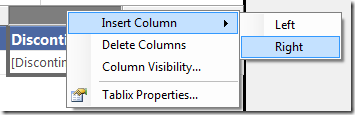
Add text to the header (Details) and row (Product Website).
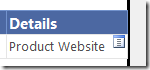
Right click on the row (not header) and select “TextBox properties”
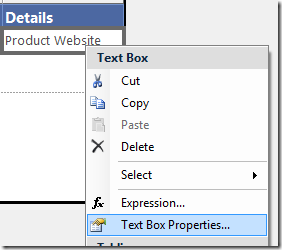
Select Action – Go to URL. You could hard code a URL here but what we need is a URL that changes based on the ProductID.
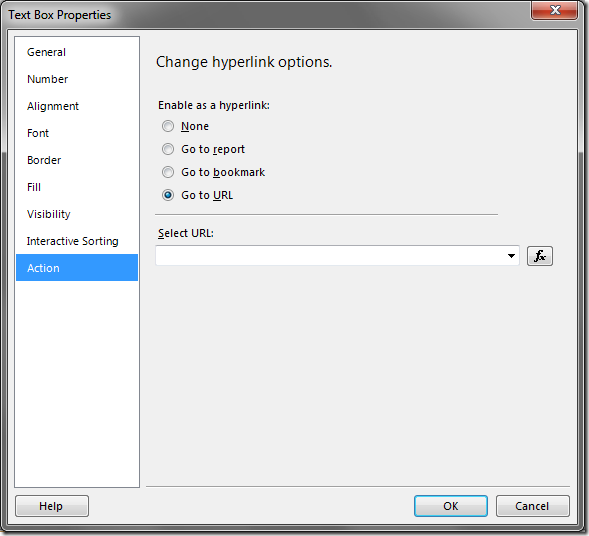
Click on the expression button (fx)
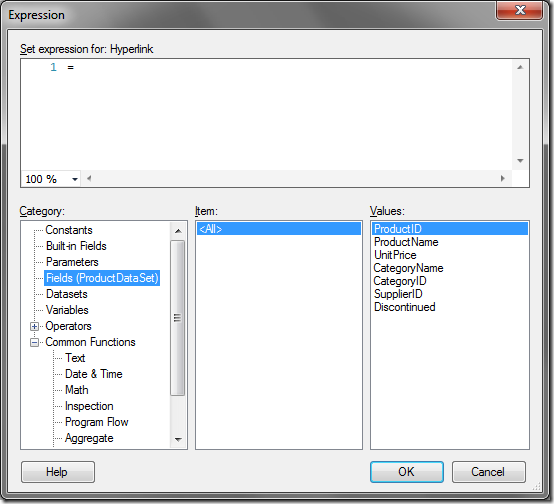
The expression builder gives you access to several functions and constants including the fields in your dataset. See this reference for more details: Common Expressions for ReportViewer Reports.
Add the following expression:
= "http://localhost/products/" & Fields!ProductID.Value
Click OK to exit the Expression Builder.
The report will not render because hyperlinks are disabled by default in the ReportViewer control. To enable it, add the following in your page load event (where rvProducts is the ID of your ReportViewerControl):
protected void Page_Load(object sender, EventArgs e)
{
if (!IsPostBack)
{
rvProducts.LocalReport.EnableHyperlinks = true;
}
}
We want our links to open in a new window so set the HyperLinkTarget property of the ReportViewer control to “_blank”
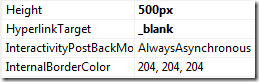
We are done adding hyperlinks to our report. Clicking on the links for each product pops open a new windows. The URL has the ProductID added at the end.
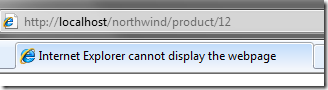
Enjoy!
© ASP.net Weblogs or respective owner