How To Attach Visual Studio 2010 To IIS Process Running On Windows 7
Posted
by Gopinath
on Tech Dreams
See other posts from Tech Dreams
or by Gopinath
Published on Wed, 29 Dec 2010 07:11:42 +0000
Indexed on
2010/12/29
7:57 UTC
Read the original article
Hit count: 482
Debugging ASP.NET application hosted on IIS 7 running of Windows 7 using Visual Studio 2010 is a bit different from debugging applications hosted on IIS running on Windows XP. The key differences are Visual Studio 2010 demands for administrator mode and IIS runs under the process name w3wp.exe instead of aspnet_wp.exe. Here are the detailed steps to attach Visual Studio 2010 debugger to IIS 7 on Windows 7.
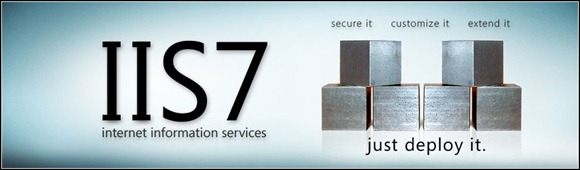
1. Launch Visual Studio 2010 in Administrator mode(right click on Visual Studio Icon and choose the option Run as Administrator)
2. Open source code the site you want to debug
3. Go to Tools -> Attach to Process.; Opens up Attach to Process.
4. In Attach to Process dialog box, check the option Show process in all sessions.
5. Search for the process w3wp.exe, and click on Attach button.
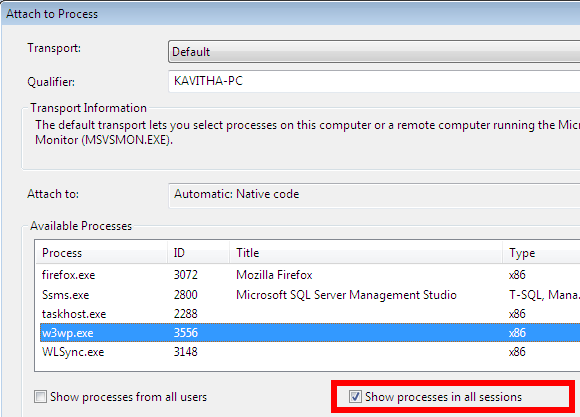
6. Accept the warning messages. That’s is you are done. Visual Studio is now attached with IIS for debugging.
Happy coding.
This article titled,How To Attach Visual Studio 2010 To IIS Process Running On Windows 7, was originally published at Tech Dreams. Grab our rss feed or fan us on Facebook to get updates from us.
© Tech Dreams or respective owner