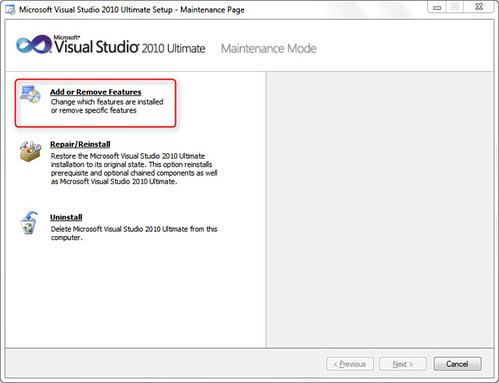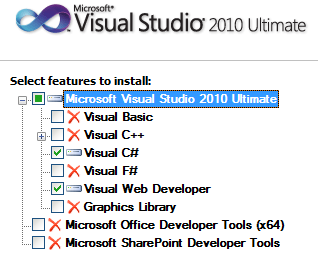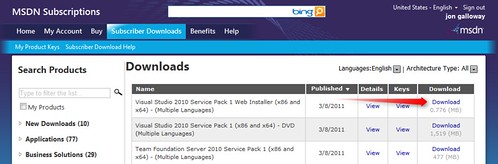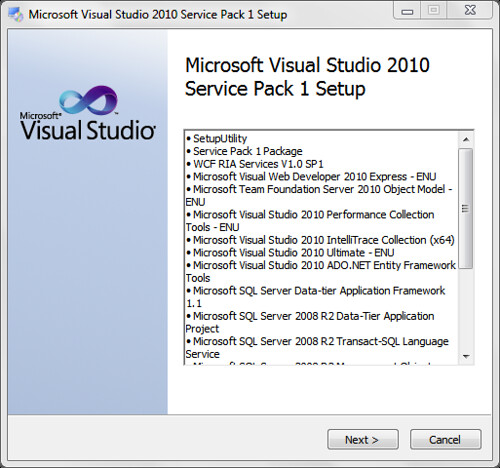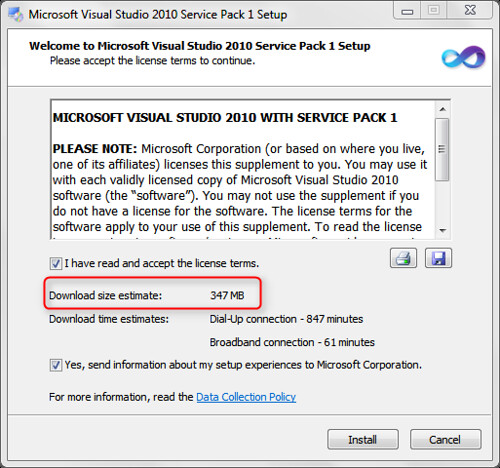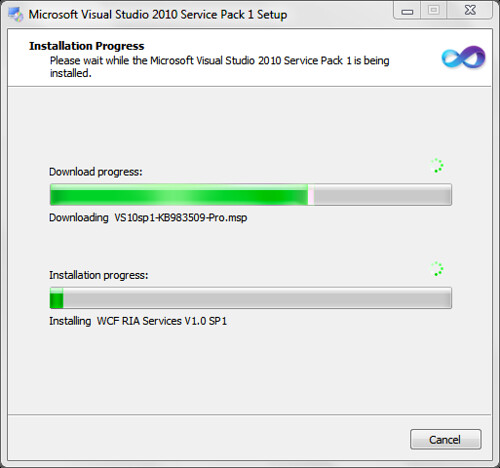Tips on installing Visual Studio 2010 SP1
Posted
by Jon Galloway
on ASP.net Weblogs
See other posts from ASP.net Weblogs
or by Jon Galloway
Published on Wed, 09 Mar 2011 23:08:52 GMT
Indexed on
2011/03/10
0:10 UTC
Read the original article
Hit count: 1353
Tips / Tricks
|Visual Studio
Visual Studio SP1 went up on MSDN downloads (here) on March 8, and will be released publicly on March 10 here.
Release announcements:
- Soma: Visual Studio 2010 enhancements
- Jason Zander: Announcing Visual Studio 2010 Service Pack 1
I started on this post with tips on installing VS2010 SP1 when I realized I’ve been writing these up for Visual Studio and .NET framework SP releases for a while (e.g. VS2008 / .NET 3.5 SP1 post, VS2005 SP1 post). Looking back the years of Visual Studio SP installs (and remembering when we’d get up to SP6 for a Visual Studio release), I’m happy to see that it just keeps getting easier. Service Packs are a lot less finicky about requiring beta software to be uninstalled, install more quickly, and are just generally a lot less scary. If I can’t have a jetpack, at least my future provided me faster, easier service packs.
Disclaimer: These tips are just general things I've picked up over the years. I don't have any inside knowledge here. If you see anything wrong, be sure to let me know in the comments. You may want to check the readme file before installing - it's short, and it's in that new-fangled HTML format.
On with the tips!
Before starting, uninstall Visual Studio features you don't use
Visual Studio service packs (and other Microsoft service packs as well) install patches for the specific features you’ve got installed. This is a big reason to always do a custom install when you first install Visual Studio, but it’s not difficult to update your existing installation. Here’s the quick way to do that:
Tap the windows key and type “add or remove programs” and press enter (or click on the “Add or remove programs” link if you must). 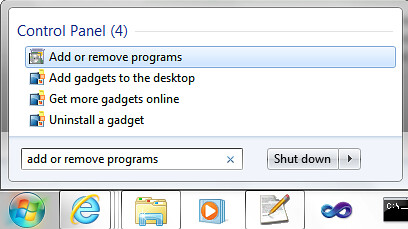
Type “Visual Studio 2010” in the search box in the upper right corner, click on the Visual Studio program (the one with the VS infinity looking logo) and click on Uninstall/Change. 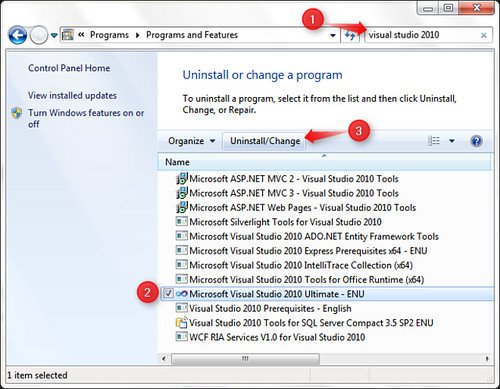
Click on Add or Remove Features
The next part’s up to you – what features do you actually use? I’ve been doing primarily ASP.NET MVC development in C# lately, so I selected Visual C# and Visual Web Developer.
Remember that you can install features later if needed, and can also install the express versions if you want. Selecting everything just because it’s there - or you paid for it – means that you install updates for everything, every time.
When you’ve made your changes, click on the Update button to uninstall unused features.
Shut down all instances of Visual Studio
It probably goes without saying that you should close a program down before installing it, partly to avoid the file-in-use-reboot-after-install horror.
Additional "hunch / works on my machine" quality tip: On one computer I saw a note in the setup log about Visual Studio a prompt for user input to close Visual Studio, although I never saw the prompt. Just to be sure, I'd personally open up Task Manager and kill any devenv.exe processes I saw running, as it couldn't hurt.
Use the web installer
I use the Web Installers whenever possible. There’s no point in downloading the DVD unless you’re doing multiple installs or won’t have internet access. The DVD IS is 1.5GB, since it needs to be able to service every possible supported installation option on both x86 and x64.
The web installer is 776 KB (smaller than calc.exe), so you can start the installation right away. Like other web installers, the real benefit is that it only installs the updates you need (hence the reason for step 1 – uninstalling unused components). Instead of 1.5GB, my download was roughly 530MB.
If you’re installing from MSDN (this link takes you right to the Visual Studio installs), select the first one on the list:
The first step in the installation process is to analyze the machine configuration and tell you what needs to be installed. Since I've trimmed down my features, that's a pretty short list. The time's not far off where I may not install SQL Server on my dev machines, just using SQL Server Compact - that would shorten the list further.
When I hit next, you can see that the download size has shrunk considerably.
When I start the install, note that the installation begins while other components are downloading - another benefit of the web install.
On my mid-range desktop machine, the install took 25 minutes.
What if it takes longer?
According to Heath Stewart (Visual Studio installer guru), average SP1 installs take roughly 45 minutes. An installation which takes hours to complete may be a sign of a problem: see his post Visual Studio 2010 Service Pack 1 installing for over 2 hours could be a sign of a problem.
Why so long?
Yes, even 25 minutes is a while. Heath's got another blog post explaining why the update can take longer than the initial install (see: A patch may take as long or longer to install than the target product) which explains all the additional steps and complexities a patch needs to deal with, as well as some mitigation steps that deployment authors can take to mitigate the impact.
Other things to know about Visual Studio 2010 SP1
Installs over Visual Studio 2010 SP1 Beta
That's nice. Previous Visual Studio versions did a number of annoying things when you installed SP's over beta's - fail with weird errors, get part way through and tell you needed to cancel and uninstall first, etc. I've installed this on two machines that had random beta stuff installed without tears.
That Readme file you didn't read
I mentioned the readme file earlier (http://go.microsoft.com/fwlink/?LinkId=210711 ). Some interesting things I picked up in there:
2.1.3. Visual Studio 2010 Service Pack 1 installation may fail when a USB drive or other removeable drive is connected
2.1.4. Visual Studio must be restarted after Visual Studio 2010 SP1 tooling for SQL Server Compact (Compact) 4.0 is installed
2.2.1. If Visual Studio 2010 Service Pack 1 is uninstalled, Visual Studio 2010 must be reinstalled to restore certain components
2.2.2. If Visual Studio 2010 Service Pack 1 is uninstalled, Visual Studio 2010 must be reinstalled before SP1 can be installed again
2.4.3.1. Async CTP If you installed the pre-SP1 version of Async CTP but did not uninstall it before you installed Visual Studio 2010 SP1, then your computer will be in a state in which the version of the C# compiler in the .NET Framework does not match the C# compiler in Visual Studio. To resolve this issue: After you install Visual Studio 2010 SP1, reinstall the SP1 version of the Async CTP from here.
Hardware acceleration for Visual Studio is disabled on Windows XP
Visual Studio 2010 SP1 disables hardware acceleration when running on Windows XP (only on XP). You can turn it back on in the Visual Studio options, under Environment / General, as shown below. See Jason Zander's post titled Performance Troubleshooting Article and VS2010 SP1 Change.

© ASP.net Weblogs or respective owner