Windows Live SkyDrive: How To Move or Copy Files Between Folders
Posted
by Gopinath
on Tech Dreams
See other posts from Tech Dreams
or by Gopinath
Published on Thu, 23 Jun 2011 18:10:47 +0000
Indexed on
2011/06/24
0:29 UTC
Read the original article
Hit count: 495
 Microsoft has very simple and easy to use interface to move files between folders in Windows Operating system. But their own cloud storage service,Windows Live SkyDrive, complicated these simple and daily used operations. We need a guide to figure out how to perform basic copy/move operations.
Microsoft has very simple and easy to use interface to move files between folders in Windows Operating system. But their own cloud storage service,Windows Live SkyDrive, complicated these simple and daily used operations. We need a guide to figure out how to perform basic copy/move operations.
Couple of years ago we wrote about moving files between folders in old version of SkyDrive but the guide does not hold good today as SkyDrive has gone through many user interface changes in the recent past. Today one of our readers asked us how to move/copy files in the latest version of SkyDrive and here are the steps to be followed
1. Login to your Windows Live SkyDrive
2. Select the file you want to Move or Copy by clicking on the information icon (see 2 in below image)
3. After selecting the information icon, expand Information section displayed on the right side panel to access Move and Copy options (see 3 in the below image).
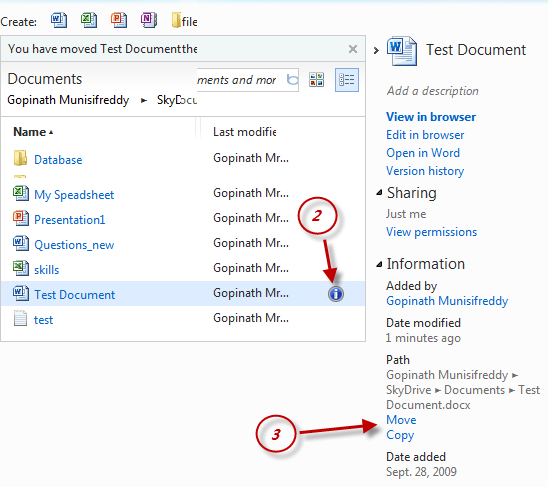
4. To move the selected file to another folder, select Move option and Sky Drive will guide you through folder selection user interface for choosing the target folder.
5. Once you navigate to the target folder where you want to move the file click on “Move this file into <<Target Folder>>”.
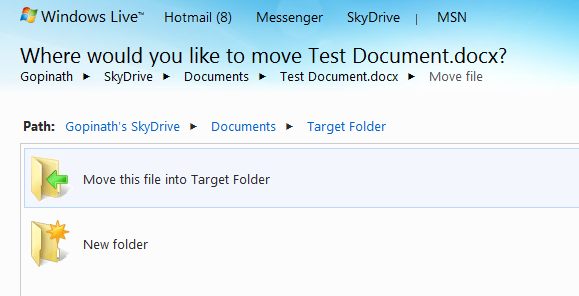
6. You are done.
Dear Microsoft, SkyDrive provides us tonnes of free storage but please make it’s user interface a bit better so that we don’t need to write guides to perform basic operations. Hope you listen to your customers.
This article titled,Windows Live SkyDrive: How To Move or Copy Files Between Folders, was originally published at Tech Dreams. Grab our rss feed or fan us on Facebook to get updates from us.
© Tech Dreams or respective owner