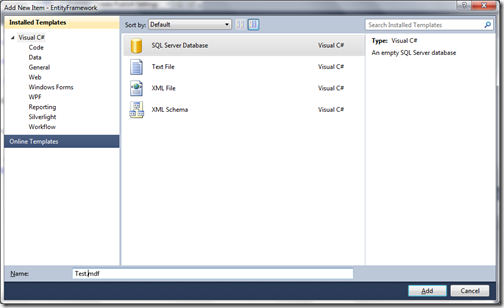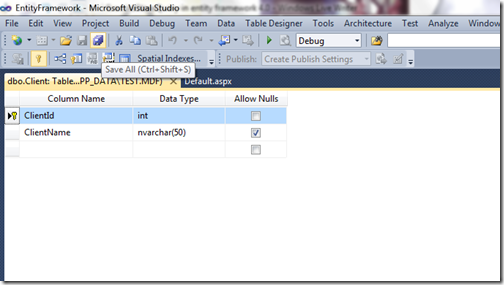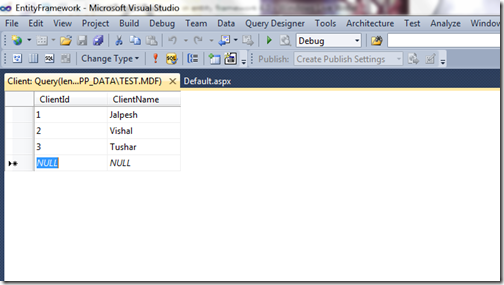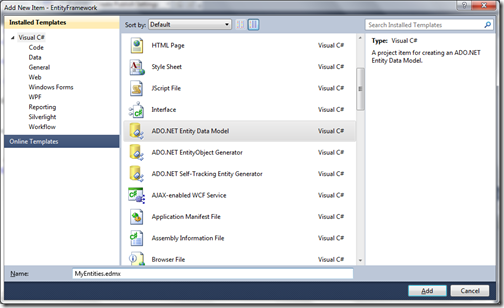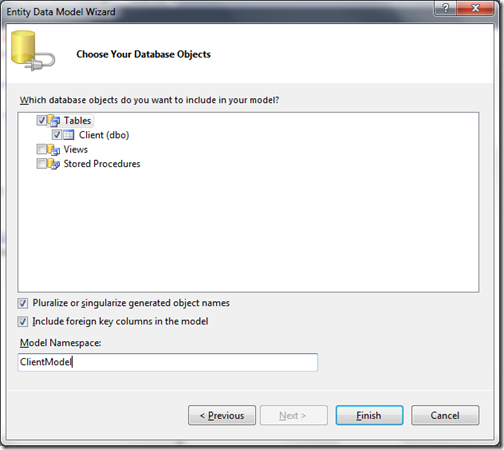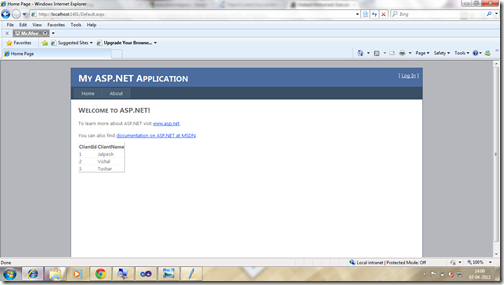Execute TSQL statement with ExecuteStoreQuery in entity framework 4.0
Posted
by Jalpesh P. Vadgama
on ASP.net Weblogs
See other posts from ASP.net Weblogs
or by Jalpesh P. Vadgama
Published on Sat, 07 Apr 2012 08:59:44 GMT
Indexed on
2012/04/07
11:31 UTC
Read the original article
Hit count: 562
I was playing with entity framework in recent days and I was searching something that how we can execute TSQL statement in entity framework. And I have found one great way to do that with entity framework ‘ExecuteStoreQuery’ method. It’s executes a TSQL statement against data source given enity framework context and returns strongly typed result.
You can find more information about ExcuteStoreQuery from following link.
http://msdn.microsoft.com/en-us/library/dd487208.aspx
So let’s examine how it works. So Let’s first create a table against which we are going to execute TSQL statement. So I have added a SQL Express database as following.
Now once we are done with adding a database let’s add a table called Client like following.
Here you can see above Client table is very simple. There are only two fields ClientId and ClientName where ClientId is primary key and ClientName is field where we are going to store client name. Now it’s time to add some data to the table. So I have added some test data like following.
Now it’s time to add entity framework model class. So right click project->Add new item and select ADO.NET entity model as following.
After clicking on add button a wizard will start it will ask whether we need to create model classes from database or not but we already have our client table ready so I have selected generate from database as following.
Once you process further in wizard it will be presented a screen where we can select the our table like following.
Now once you click finish it will create model classes with for us. Now we need a gridview control where we need to display those data. So in Default.aspx page I have added a grid control like following.
<%@ Page Title="Home Page" Language="C#" MasterPageFile="~/Site.master" AutoEventWireup="true"
CodeBehind="Default.aspx.cs" Inherits="EntityFramework._Default" %>
<asp:Content ID="HeaderContent" runat="server" ContentPlaceHolderID="HeadContent">
</asp:Content>
<asp:Content ID="BodyContent" runat="server" ContentPlaceHolderID="MainContent">
<h2>
Welcome to ASP.NET!
</h2>
<p>
To learn more about ASP.NET visit <a href="http://www.asp.net" title="ASP.NET Website">www.asp.net</a>.
</p>
<p>
You can also find <a href="http://go.microsoft.com/fwlink/?LinkID=152368&clcid=0x409"
title="MSDN ASP.NET Docs">documentation on ASP.NET at MSDN</a>.
<asp:GridView ID="grdClient" runat="server">
</asp:GridView>
</p>
</asp:Content>
Now once we are done with adding Gridview its time to write code for server side. So I have written following code in Page_load event of default.aspx page.
protected void Page_Load(object sender, EventArgs e)
{
if (!Page.IsPostBack)
{
using (var context = new EntityFramework.TestEntities())
{
ObjectResult<Client> result = context.ExecuteStoreQuery<Client>("Select * from Client");
grdClient.DataSource = result;
grdClient.DataBind();
}
}
}
Here in the above code you can see that I have written create a object of our entity model and then with the help of the ExecuteStoreQuery method I have execute a simple select TSQL statement which will return a object result. I have bind that object result with gridview to display data.
So now we are done with coding.So let’s run application in browser. Following is output as expected.
That’s it. Hope you like it. Stay tuned for more..Till then happy programming.
© ASP.net Weblogs or respective owner