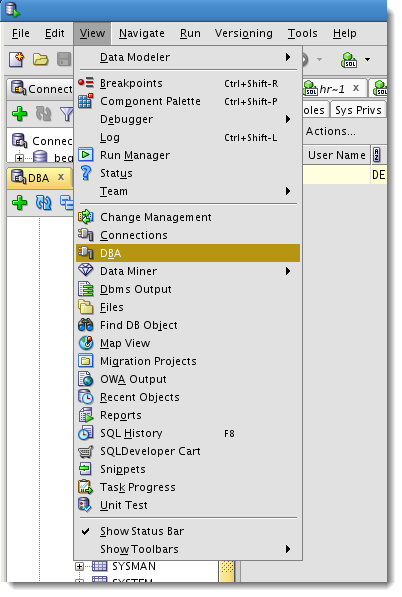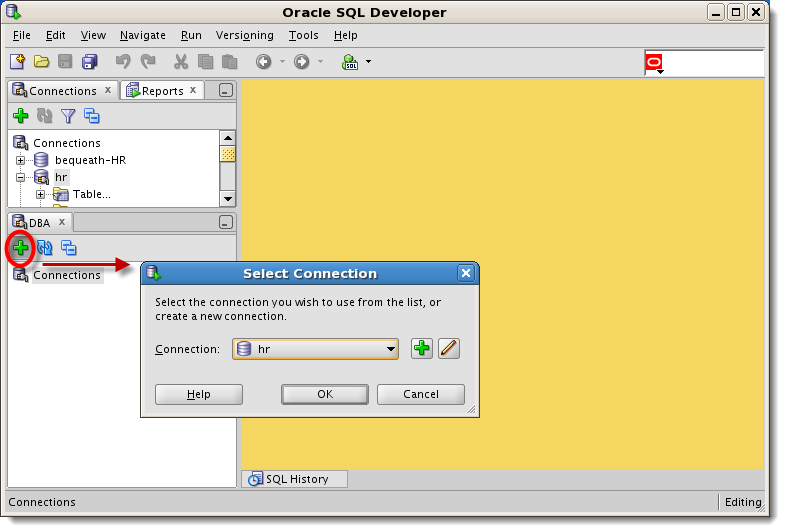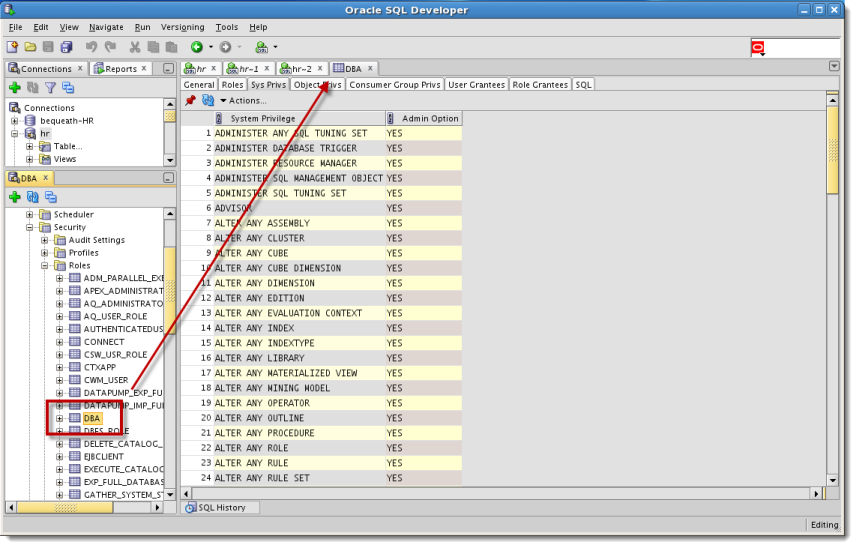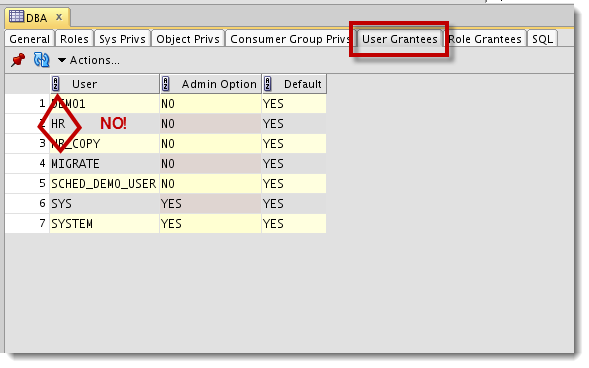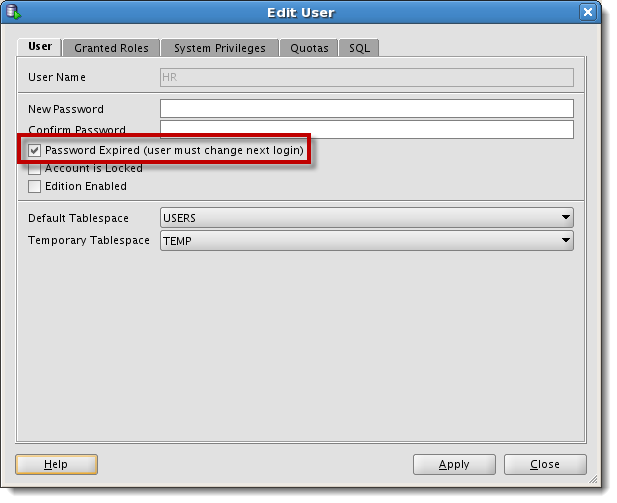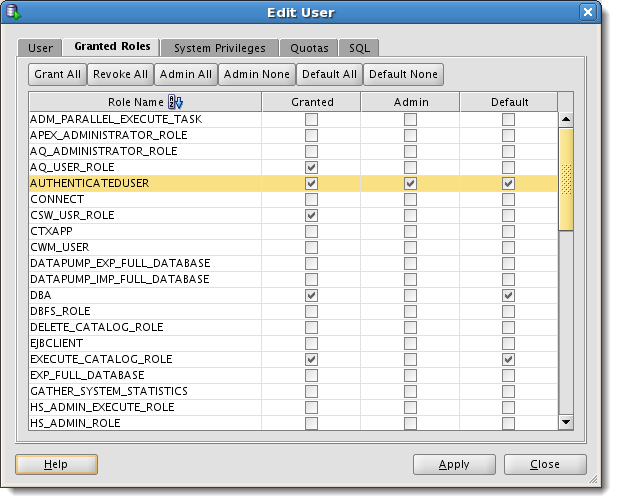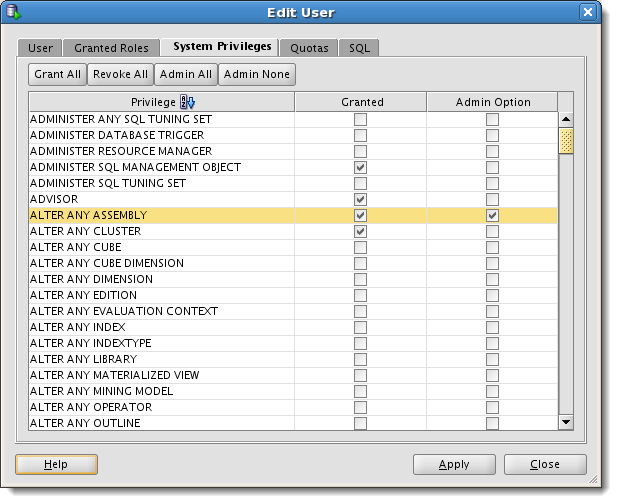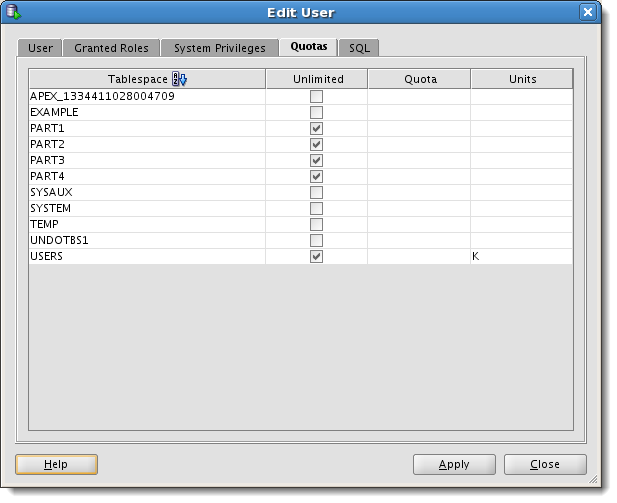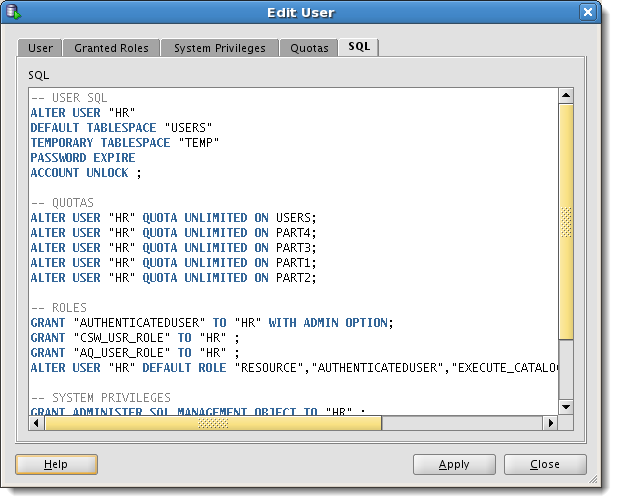Managing User & Role Security with Oracle SQL Developer
Posted
by thatjeffsmith
on Oracle Blogs
See other posts from Oracle Blogs
or by thatjeffsmith
Published on Thu, 14 Jun 2012 16:02:58 +0000
Indexed on
2012/06/15
15:23 UTC
Read the original article
Hit count: 751
With the advent of SQL Developer v3.0, users have had access to some powerful database administration features. Version 3.1 introduced more powerful features such as an interface to Data Pump and RMAN. Today I want to talk about some very simple but frequently ran tasks that SQL Developer can assist with, like:
- identifying privs granted to users
- managing role privs
- assigning new roles and privs to users & roles
Before getting started, you’ll need a connection to the database with the proper privileges. The common ROLE used to accomplish this is the ‘DBA‘ role. Curious as to what the DBA role is actually comprised of? Let’s find out!
Open the DBA Console
First make sure you’re connected to the database you want to manage security on with a privileged administrator account. Then open the View menu and select ‘DBA.’
‘Create’ a Connection
Click on the green ‘+’ button in the DBA panel. It will ask you to choose a previously defined SQL Developer connection.
Once connected you will see a tree list of DBA features you can start interacting with.
Expand the ‘Security’ Tree Node
As you click on an object in the DBA panel, the ‘viewer’ will open on the right-hand-side, just like you are accustomed to seeing when clicking on a table or stored procedure.
If I’m a newly hired Oracle DBA, the first thing I might want to do is become very familiar with the DBA role. People will be asking you to grant them this role or a subset of its privileges. Once you see what the role can do, you will become VERY protective of it. My favorite 3-letter 4-letter word is ‘ANY’ and the DBA role is littered with privileges like this:
So if this doesn’t freak you out, then maybe you should re-consider your career path. Or in other words, don’t be granting this role to ANYONE you don’t completely trust to take care of your database.
If I’m just assigned a new database to manage, the first thing I might want to look at is just WHO has been assigned the DBA role. SQL Developer makes this easy to ascertain, just click on the ‘User Grantees’ panel.
Making Changes to Roles and Users
If you mouse-right-click on a user in the Tree, you can do individual tasks like grant a sys priv or expire an account. But, you can also use the ‘Edit User’ dialog to do a lot of work in one pass.
As you click through options in these dialogs, it will build the ‘ALTER USER’ script in the SQL panel, which can then be executed or copied to the worksheet or to your .SQL file to be ran at your discretion.
A Few Clicks vs a Lot of Typing
These dialogs won’t make you a DBA, but if you’re pressed for time and you’re already in SQL Developer, they can sure help you make up for lost time in just a few clicks!
© Oracle Blogs or respective owner