OOF checklist
Posted
by Daniel Moth
on Daniel Moth
See other posts from Daniel Moth
or by Daniel Moth
Published on Fri, 16 Nov 2012 22:05:15 GMT
Indexed on
2012/11/16
23:12 UTC
Read the original article
Hit count: 298
communication
When going on vacation or otherwise being out of office (known as OOF in Microsoft), it is polite and professional that our absence creates the minimum disruption possible to the rest of the business, and especially our colleagues.
Below is my OOF checklist - I try to do these as soon as I know I'll be OOF, rather than leave it for the night before.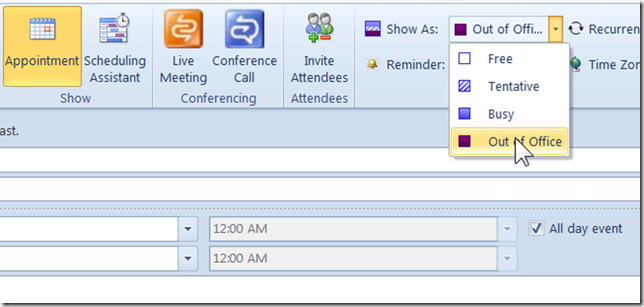
- Let the relevant folks on the team know the planned dates of absence and check if anybody was expecting something from you during that timeframe. Reset expectations with them, and as applicable try to find another owner for individual activities that cannot wait.
- Go through your calendar for the OOF period and decline every meeting occurrence so the owner of the meeting knows that you won't be attending (similar to my post about responding to invites). If it is your meeting cancel it so that people don’t turn up without the meeting organizer being there. Do this even for meetings were the folks should know due to step #1. Over-communicating is a good thing here and keeps calendars all around up to date.
- Enter your OOF dates in whatever tool your company uses. Typically that is the notification to your manager.
- In your Outlook calendar, create a local Appointment (don't invite anyone) for the date range (All day event) setting the "Show As" dropdown to "Out of Office". This way, people won’t try to schedule meetings with you on that day.
- If you use Lync, set the status to "Off Work" for that period.
- If you won't be responding to email (which when on your vacation you definitely shouldn't) then in Outlook setup "Automatic Replies (Out of Office)" for that period. This way people won’t think you are rude when not replying to their emails. In your OOF message point to an alias (ideally of many people) as a fallback for urgent queries.
- If you want to proactively notify individuals of your OOFage then schedule and send a multi-day meeting request for the entire period.
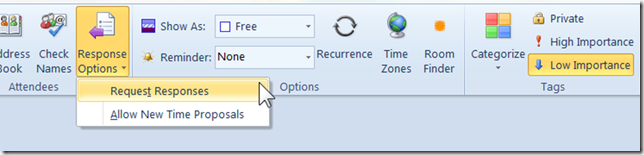 Remember to set the "Show As" to "Free" (so their calendar doesn’t show busy/oof to others), set the "Reminder" to "None" (so they don’t get a reminder about it), set "Low Importance", and uncheck both "Response Options" so if they don't want this on their calendar, it is just one click for them to get rid of it. Aside: I have another post with advice on sending invites.
Remember to set the "Show As" to "Free" (so their calendar doesn’t show busy/oof to others), set the "Reminder" to "None" (so they don’t get a reminder about it), set "Low Importance", and uncheck both "Response Options" so if they don't want this on their calendar, it is just one click for them to get rid of it. Aside: I have another post with advice on sending invites. - If you care about people who would not observe the above but could drop by your office, stick a physical OOF note at your office door or chair/monitor or desk.
Have I missed any?
Comments about this post by Daniel Moth welcome at the original blog.
© Daniel Moth or respective owner