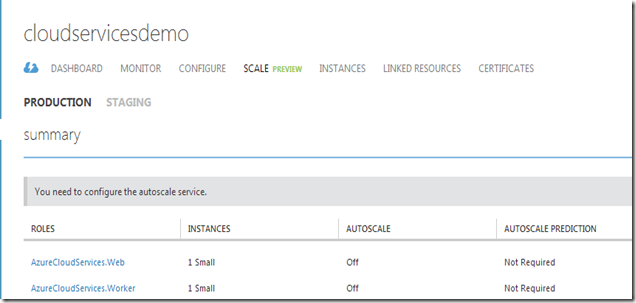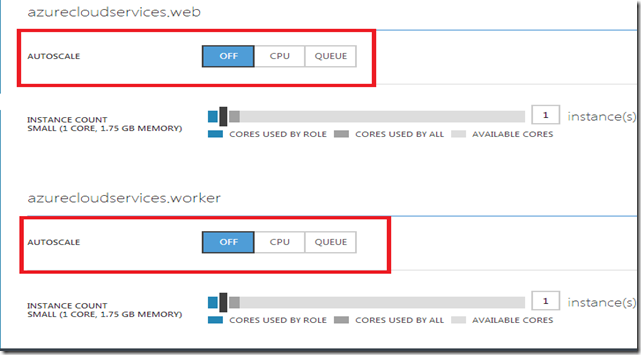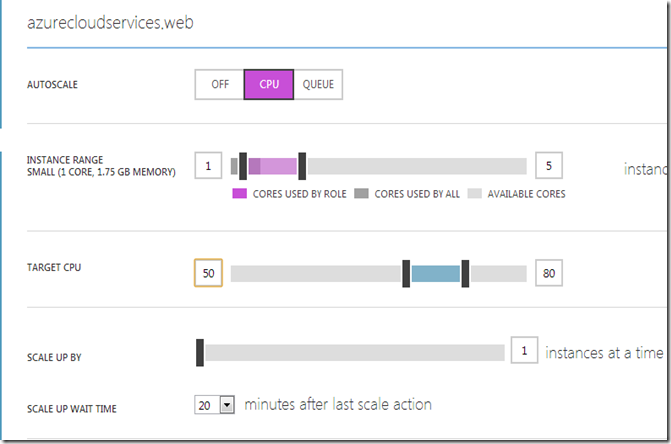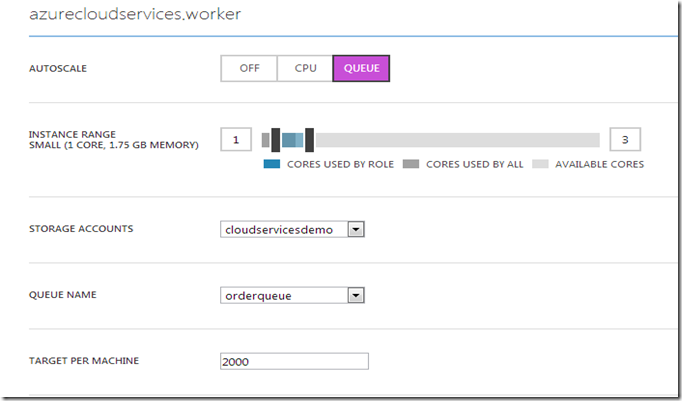The new Auto Scaling Service in Windows Azure
Posted
by shiju
on ASP.net Weblogs
See other posts from ASP.net Weblogs
or by shiju
Published on Fri, 28 Jun 2013 08:38:01 GMT
Indexed on
2013/06/28
10:21 UTC
Read the original article
Hit count: 587
One of the key features of the Cloud is the on-demand scalability, which lets the cloud application developers to scale up or scale down the number of compute resources hosted on the Cloud. Auto Scaling provides the capability to dynamically scale up and scale down your compute resources based on user-defined policies, Key Performance Indicators (KPI), health status checks, and schedules, without any manual intervention. Auto Scaling is an important feature to consider when designing and architecting cloud based solutions, which can unleash the real power of Cloud to the apps for providing truly on-demand scalability and can also guard the organizational budget for cloud based application deployment. In the past, you have had to leverage the the Microsoft Enterprise Library Autoscaling Application Block (WASABi) or a services like MetricsHub for implementing Automatic Scaling for your cloud apps hosted on the Windows Azure. The WASABi required to host your auto scaling block in a Windows Azure Worker Role for effectively implementing the auto scaling behaviour to your Windows Azure apps. The newly announced Auto Scaling service in Windows Azure lets you add automatic scaling capability to your Windows Azure Compute Services such as Cloud Services, Web Sites and Virtual Machine. Unlike WASABi hosted on a Worker Role, you don’t need to host any monitoring service for using the new Auto Scaling service and the Auto Scaling service will be available to individual Windows Azure Compute Services as part of the Scaling.
Configure Auto Scaling for a Windows Azure Cloud Service
Currently the Auto Scaling service supports Cloud Services, Web Sites and Virtual Machine. In this demo, I will be used a Cloud Services app with a Web Role and a Worker Role. To enable the Auto Scaling, select t your Windows Azure app in the Windows Azure management portal, and choose “SCLALE” tab.
The Scale tab will show the all information regards with Auto Scaling. The below image shows that we have currently disabled the AutoScale service.
To enable Auto Scaling, you need to choose either CPU or QUEUE. The QUEUE option is not available for Web Sites.
The image below demonstrates how to configure Auto Scaling for a Web Role based on the utilization of CPU.
We have configured the web role app for running with 1 to 5 Virtual Machine instances based on the CPU utilization with a range of 50 to 80%. If the aggregate utilization is becoming above above 80%, it will scale up instances and it will scale down instances when utilization is becoming below 50%.
The image below demonstrates how to configure Auto Scaling for a Worker Role app based on the messages added into the Windows Azure storage Queue.
We configured the worker role app for running with 1 to 3 Virtual Machine instances based on the Queue messages added into the Windows Azure storage Queue. Here we have specified the number of messages target per machine is 2000.
The image below shows the summary of the Auto Scaling for the Cloud Service after configuring auto scaling service.
Summary
Auto Scaling is an extremely important behaviour of the Cloud applications for providing on-demand scalability without any manual intervention. Windows Azure provides greater support for enabling Auto Scaling for the apps deployed on the Windows Azure cloud platform. The new Auto Scaling service in Windows Azure lets you add automatic scaling capability to your Windows Azure Compute Services such as Cloud Services, Web Sites and Virtual Machine. In the new Auto Scaling service, you don’t have to host any monitor service like you have had in WASABi block. The Auto Scaling service is an excellent alternative to the manually hosting WASABi block in a Worker Role app.
© ASP.net Weblogs or respective owner