Copy Excel Formatting the Easy Way with Format Painter
Posted
by DigitalGeekery
on How to geek
See other posts from How to geek
or by DigitalGeekery
Published on Fri, 02 Apr 2010 21:00:00 +0000
Indexed on
2010/04/02
21:13 UTC
Read the original article
Hit count: 566
Microsoft Excel
|Office
The Format Painter in Excel makes it easy to copy the formatting of a cell and apply it to another. With just a few clicks you can reproduce formatting such as fonts, alignment, text size, border, and background color.
On any Excel worksheet, click on the cell with the formatting you’d like to copy. You will see dashed lines around the selected cell. Then select the Home tab and click on the Format Painter.
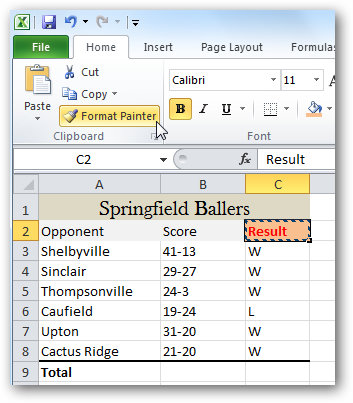
You’ll see your cursor now includes a paintbrush graphic. Move to the cell where you’d like to apply the formatting and click on it.

Your target cell will now have the new formatting.

If you double-clicking on Format Painter you can then click on multiple individual files to which to apply the format. Or, you can click and drag across a group of cells. When you are finished applying formats, click on Format Painter again, or on the Esc key, to turn it off.
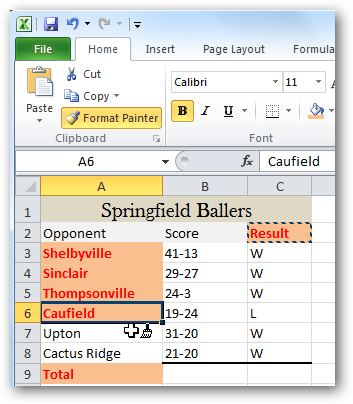
The Format Painter is a very simple, but extremely useful and time saving tool when creating complex worksheets.
| Similar Articles | Productive Geek Tips |
| Latest Software Reviews | Tinyhacker Random Tips |
© How to geek or respective owner
