How to Find Office 2003 Commands in Office 2010
Posted
by Matthew Guay
on How to geek
See other posts from How to geek
or by Matthew Guay
Published on Tue, 04 May 2010 15:00:00 +0000
Indexed on
2010/05/04
15:18 UTC
Read the original article
Hit count: 1112
Office
|Office 2010
Are you new to the ribbon interface in Office 2010? Here’s how you can get up to speed and learn where everything is quickly and easily.
Microsoft has made an interactive guide to Office 2010’s new interface to help users learn their way around the new version. If you’ve already used Office 2007, then Office 2010 will be very easy to transition to, but if you’re still using Office 2003 you may find the learning curve more steep. With this interactive guide, upgrading your Office skills doesn’t have to be hard.
Learn Your Way Around the Office Ribbon
Open the Office 2010 interactive guides site (link below) in your browser, and select the Office app you want to explore.

The guides are powered by Silverlight, so if you don’t already have it installed you will be prompted to do so.

Once the guide has loaded, click Start to begin.

Select any menu or toolbar item in the Office 2003 mockup. A tooltip will appear to show you how to find this option in Word 2010.
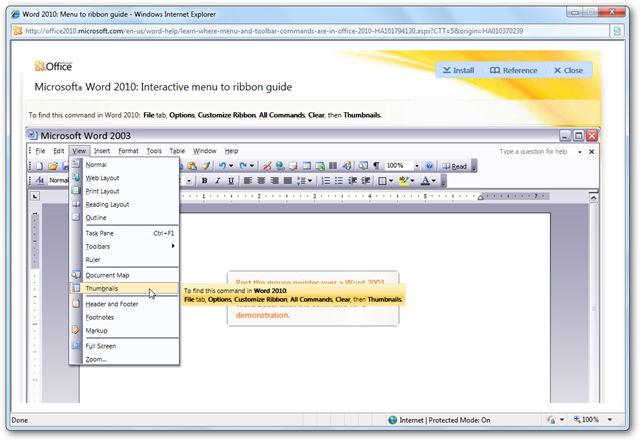
If you click the item, the interface will switch to an Office 2010 mockup and will interactively show you how to access this feature. The Thumbnails view isn’t available by default in Word 2010, so it shows us how to add it to the ribbon. When you’ve figured this command out, click anywhere to go back to the Office 2003 mockup and find another item.

Currently the guides are available for Word, Excel, and PowerPoint, but the site says that guides for the other Office apps will be available soon. Here’s the PowerPoint guide showing where the Rehearse Timings option is in PowerPoint 2010.

Install the Interactive Guides to Your Computer
You can also install the guides to your computer so you can easily access them even if you’re not online. Open the guide you want to install, and click the Install button in the top right corner of the guide.

Choose where you want the shortcuts, and click Ok.

Here’s the Interactive Word 2010 guide installed on our computer. The downloaded version seemed to work faster in our tests, likely because all the content was already saved to the computer. If you decide you don’t need it any more, click Uninstall in the top right corner.

Download Office Cheat Sheets
If you’d like a cheat-sheet of Office commands that have changed or are new in Office 2010, Microsoft’s got that for you, too. You can download Office reference workbooks (link below) that show how to access each item that was in Office 2003’s menus. Here’s the Word guide showing where each of Word 2003’s commands from the help menu are in Word 2010.

Learn Your Way Around Office 2007, Too!
Microsoft offers similar interactive guides for learning the ribbon in Office 2007, so if you’re still using Office 2007 but can’t find a command, feel free to check it out as well (link below). Guides are available for Word, Excel, PowerPoint, Access, and Outlook 2007. You can also download cheat sheets for Office 2007 at this site as well. Here’s the tutorial showing us where the font options are in PowerPoint 2007.

Conclusion
We have found the ribbon interface to be a great addition to Office, but if you’ve got years of Office 2003 experience under your belt you may find it difficult to locate your favorite commands. These tutorials can help you use your old Office knowledge to learn Office 2010 or 2007 in a quick and easy way!
Links
Download Office 2010 reference workbooks
| Similar Articles | Productive Geek Tips |
| Latest Software Reviews | Tinyhacker Random Tips |
© How to geek or respective owner
